How to use drone deploy – How to use DroneDeploy? It’s easier than you think! This guide walks you through everything from setting up your account and connecting your drone to planning flights, processing data, and utilizing advanced features. We’ll cover essential steps for both beginners and experienced drone pilots, making aerial data collection a breeze. Get ready to unlock the power of drone technology with DroneDeploy.
Getting started with drone mapping? You’ll want to learn the ins and outs of flight planning and data processing. Check out this awesome guide on how to use DroneDeploy to master everything from mission setup to generating those super-detailed maps. Understanding how to use DroneDeploy effectively is key to unlocking the full potential of your drone for various applications.
We’ll explore the intuitive interface, learn how to create efficient flight plans, and master the art of processing high-resolution imagery to generate valuable data products like orthomosaics and 3D models. We’ll also touch upon advanced features and troubleshooting techniques to ensure a smooth workflow from start to finish. Whether you’re mapping a construction site, surveying farmland, or inspecting infrastructure, this comprehensive guide will equip you with the knowledge to maximize your DroneDeploy experience.
Getting Started with DroneDeploy
DroneDeploy is a powerful cloud-based platform that simplifies the entire drone workflow, from flight planning to data analysis. This section will guide you through the initial setup and connection of your drone to the DroneDeploy app.
DroneDeploy Platform Functionalities

The DroneDeploy platform offers a comprehensive suite of tools for managing drone flights and processing aerial imagery. Key functionalities include flight planning, automated flight execution, real-time flight monitoring, image processing, data analysis, and collaboration tools. It supports various drone models and offers a range of data products, such as orthomosaics, 3D models, and point clouds.
Creating and Verifying a DroneDeploy Account
- Visit the DroneDeploy website and click on “Sign Up”.
- Enter your email address and create a strong password.
- Fill in the required information, such as your name and company.
- DroneDeploy will send a verification email; click the link to activate your account.
Connecting Your Drone to the DroneDeploy App
- Download and install the DroneDeploy mobile app on your compatible device (smartphone or tablet).
- Open the app and log in using your credentials.
- Select your drone model from the list of supported drones.
- Follow the in-app instructions to connect your drone via Wi-Fi or other specified connection methods. This usually involves enabling the drone’s Wi-Fi and entering a password provided by the app.
- Once connected, the app will display the drone’s battery level, GPS signal strength, and other relevant information.
Setting Up Drone Flight Parameters
Properly configuring flight parameters is crucial for successful data acquisition. Key parameters include altitude, overlap percentage, and flight speed. These settings directly influence the quality of the final data products.
- Altitude: Higher altitudes cover larger areas but reduce image resolution. Lower altitudes provide higher resolution but require more flights to cover the same area.
- Overlap Percentage: This determines the amount of overlap between consecutive images, crucial for accurate photogrammetry processing. A typical range is 70-80% sidelap and 60-70% frontlap.
- Flight Speed: Slower speeds ensure better image quality but increase flight time. Faster speeds reduce flight time but may compromise image quality.
Planning Your Drone Flights
Effective flight planning is essential for efficient data acquisition and minimizes the risk of errors or accidents. DroneDeploy provides intuitive tools to design and optimize your flight plans.
Designing a Flight Plan
DroneDeploy’s mapping tools allow you to define the area you want to map by drawing a polygon on the map. You can then adjust various flight parameters within this defined area, including altitude, speed, and camera settings. The software automatically generates a flight path that ensures optimal image overlap for accurate data processing.
Defining Flight Boundaries and Airspace
Accurately defining flight boundaries is crucial to avoid trespassing or entering restricted airspace. DroneDeploy integrates with airspace data to highlight restricted zones and prevent accidental entry. Always double-check your planned flight path against local regulations and airspace restrictions before initiating a flight.
DroneDeploy Flight Modes
DroneDeploy offers various flight modes tailored to different needs and applications. These modes automate aspects of the flight process, streamlining data collection. Examples include: Automatic flight mode for autonomous data capture and manual mode for more precise control.
Automated vs. Manual Flight Planning
| Feature | Automated Flight Planning | Manual Flight Planning |
|---|---|---|
| Efficiency | High, less time-consuming | Lower, more time-consuming |
| Accuracy | Generally high, dependent on accurate boundary definition | Highly dependent on pilot skill and precision |
| Complexity | Lower, easier to use | Higher, requires more expertise |
| Flexibility | Lower, less adaptable to unexpected situations | Higher, allows for adjustments during flight |
Executing Drone Flights
This section details the process of initiating and monitoring a drone flight using the DroneDeploy app, along with troubleshooting common issues.
Initiating and Monitoring Drone Flights
- Review your flight plan in the DroneDeploy app and ensure all parameters are correctly set.
- Check weather conditions and ensure they are suitable for drone flight.
- Initiate the flight from within the app. The app will guide you through the pre-flight checks.
- Monitor the flight in real-time using the app’s live map and telemetry data.
- Upon completion, the app will indicate successful data capture.
Troubleshooting Drone Flights
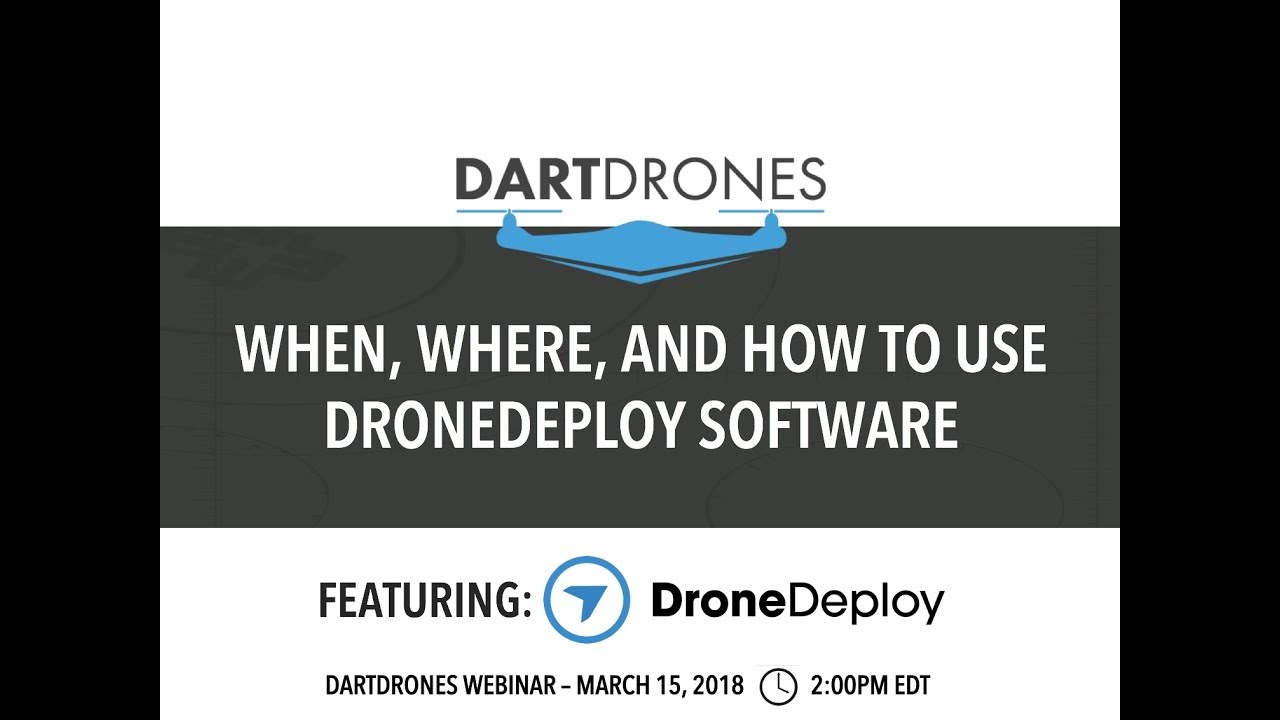
Several issues can arise during drone flights. Common problems include GPS signal loss, low battery, and unexpected obstacles. The DroneDeploy app provides alerts and guidance to help address these issues. If problems persist, refer to the drone manufacturer’s documentation or DroneDeploy’s support resources.
Safe and Efficient Drone Operation
- Always perform pre-flight checks to ensure your drone is in good working order.
- Maintain a clear line of sight with your drone during the flight.
- Be aware of your surroundings and avoid flying near people, buildings, or other obstacles.
- Adhere to all local regulations and airspace restrictions.
Real-time Data Display During Flight
| Data Type | Data Source | Display Format | Importance |
|---|---|---|---|
| Battery Level | Drone | Percentage | Critical for preventing unexpected battery drain |
| GPS Signal Strength | Drone | Signal bars or numerical value | Essential for accurate flight navigation |
| Flight Altitude | Drone | Meters or feet | Ensures flight within safe and legal parameters |
| Image Capture Status | Drone & App | Progress bar or counter | Tracks the progress of image acquisition |
Processing and Analyzing Drone Data
Once your flight is complete, DroneDeploy streamlines the process of uploading, processing, and analyzing your drone imagery. This section will guide you through these steps.
Uploading and Processing Drone Imagery
- After a successful flight, the DroneDeploy app automatically uploads the captured images to the cloud.
- DroneDeploy processes the images using sophisticated photogrammetry techniques to generate various data products.
- You can select different processing options, influencing the quality and resolution of the output data.
Processing Options and Data Quality
Different processing options affect processing time and data quality. Higher-resolution processing takes longer but yields more detailed data products. Lower-resolution processing is faster but sacrifices some detail. The choice depends on the specific application and desired level of detail.
Generating Data Products

- Orthomosaic: A georeferenced image mosaic providing a top-down view of the area.
- 3D Model: A three-dimensional representation of the terrain or objects within the mapped area.
- Point Cloud: A collection of three-dimensional points representing the surface geometry.
Exporting Processed Data
DroneDeploy allows exporting processed data in various formats, including GeoTIFF, KML, and OBJ, suitable for use in GIS software, CAD programs, or other applications.
Advanced DroneDeploy Features
DroneDeploy offers a range of advanced features to enhance efficiency, collaboration, and data analysis.
Progress Tracking, Team Collaboration, and Data Sharing
DroneDeploy facilitates progress tracking through project dashboards and allows team members to collaborate on projects, share data, and assign tasks. Data sharing options allow you to easily export and share your processed data with clients or colleagues.
Software and Platform Integration, How to use drone deploy
DroneDeploy integrates with various other software and platforms, such as GIS software, CAD programs, and cloud storage services. This seamless integration streamlines workflows and allows for efficient data management.
DroneDeploy Applications
DroneDeploy finds applications across various industries. Examples include construction site monitoring, agricultural field analysis, mining site surveying, and infrastructure inspection.
Benefits of Advanced Analytics
- Improved accuracy in measurements and calculations.
- Enhanced data visualization and interpretation.
- Automated reporting and analysis.
- Streamlined workflows and reduced processing time.
- Better decision-making based on data-driven insights.
Troubleshooting and Support
This section addresses common problems and provides resources for obtaining technical support.
Common Problems and Solutions
Common issues include connectivity problems, processing errors, and account-related issues. DroneDeploy’s help center provides troubleshooting guides and FAQs for resolving these problems. Regular software updates are recommended to minimize issues.
Technical Support Resources
DroneDeploy offers various support channels, including online help documentation, email support, and phone support. Their website provides contact information and resources for getting assistance.
Optimizing DroneDeploy Performance
- Ensure a stable internet connection for seamless data upload and processing.
- Use a compatible device with sufficient processing power and storage.
- Regularly update the DroneDeploy app and your drone’s firmware.
Reporting Bugs or Issues
To report bugs or issues, contact DroneDeploy support through their designated channels. Provide detailed information about the issue, including screenshots or error messages, to help expedite the resolution process.
Getting started with drone mapping? Planning your flights and processing data can seem tricky, but it’s easier than you think! Check out this awesome guide on how to use DroneDeploy to learn the basics. From setting up your account to generating those professional-looking maps, this resource will walk you through the entire process of how to use DroneDeploy step-by-step, so you can get mapping quickly!
Mapping a Construction Site
Let’s illustrate using DroneDeploy to map a construction site. We’ll cover flight planning, data processing, and analysis of the resulting data.
Construction Site Mapping Workflow
First, we define the construction site boundaries within DroneDeploy, setting flight parameters like altitude and overlap percentage to achieve the desired resolution. The automated flight planning tool generates an efficient flight path, avoiding any obstacles or restricted airspace. The drone autonomously captures images according to the plan. After the flight, DroneDeploy processes the images, generating a high-resolution orthomosaic and a 3D model.
The orthomosaic provides a detailed, bird’s-eye view of the site, highlighting different areas like foundations, structures under construction, and completed sections. Color variations indicate different materials or stages of construction. The 3D model allows for detailed measurements and analysis of the site’s topography and structures. Texture analysis from the orthomosaic can reveal the surface quality of various components. Features like the presence of equipment, workers, or material stockpiles are easily identifiable.
Mastering DroneDeploy opens up a world of possibilities for efficient and accurate data acquisition. From initial setup to advanced analytics, we’ve covered the essential steps to successfully leverage this powerful platform. Remember to practice safe flight procedures and utilize the available resources for troubleshooting. With consistent practice and a good understanding of the platform’s capabilities, you’ll soon be proficiently using DroneDeploy to gather valuable aerial data for a wide range of applications.
Happy flying!
Common Queries: How To Use Drone Deploy
What types of drones are compatible with DroneDeploy?
DroneDeploy supports a wide range of drones from various manufacturers. Check their website for the most up-to-date compatibility list.
How much does DroneDeploy cost?
DroneDeploy offers various subscription plans catering to different needs and budgets. Visit their pricing page for details.
Can I use DroneDeploy offline?
While some features require an internet connection, certain aspects like flight planning can be done offline, depending on the specific feature and your device’s capabilities. Always check the application for specific offline functionalities.
What kind of data storage does DroneDeploy provide?
DroneDeploy offers cloud storage for your project data. The amount of storage depends on your chosen subscription plan.
